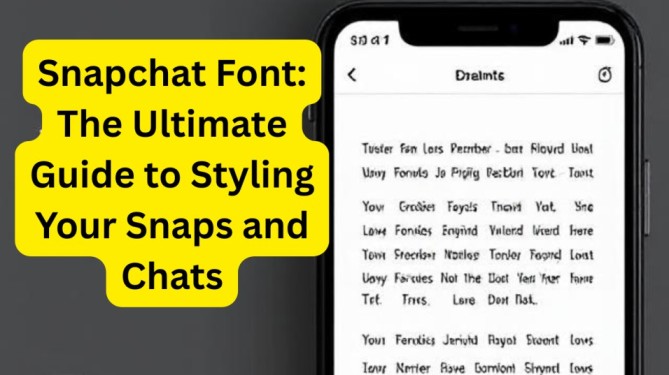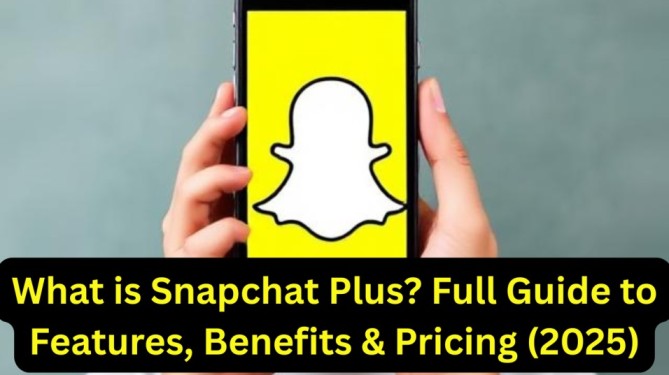Snapchat is super popular. Millions of people share moments every day. One of the coolest ways to make your snaps and chats stand out is by playing with the Snapchat font. That’s the style of text you use in your stories, captions, and messages. But lots of people don’t really know what Snapchat fonts are, how to switch them up, or how to get creative with them.
This guide breaks down everything about Snapchat fonts. From what a font actually is, to how you can change fonts on Snapchat, and even how to use outside tools to get fancy fonts. By the end, you’ll be able to make your snaps more fun and interesting. Plus, I’ll share some tips and answer common questions too.
Quick Key Takeaways
- Snapchat font means how your letters look when you type on Snapchat.
- Snapchat has a few built-in font styles mostly for stories, while chat messages use a simple, default font.
- You can customize your Snapchat font using the app’s tools or external font generators.
- Fonts give your snaps personality and make them stand out.
- Using fonts smartly can boost your Snapchat experience and get more engagement.
What Is a Font? Understanding the Basics
Before getting into Snapchat fonts, let’s get clear on what a font really is. A font is the design or style of text letters, numbers, symbols. You see fonts everywhere: in books, websites, phones, and apps like Snapchat.
Think of fonts like different handwriting styles, but digital. Some fonts look plain and clean. Others look fancy or artistic. Changing a font can totally change how a message feels. For example:
- A bold font feels strong and important.
- A cursive font feels playful or classy.
- A colorful font feels fun and exciting.
On Snapchat, fonts matter because they make your snaps and stories look special, not just plain text.
Also Read: What is Snapchat Plus? Full Guide to Features, Benefits & Pricing (2025)
What Is the Snapchat Font?
When you open Snapchat, the app uses a default font for text you add to snaps or stories. This default font is clean, modern, and easy to read on any screen. It’s designed to be friendly but simple. That way, your messages don’t get lost in fancy designs.
Snapchat hasn’t officially said what exact font it uses. But it looks like popular modern fonts such as Avenir or Helvetica Neue — both known for being neat and readable.
You see this default font in:
- Chat messages you send to friends.
- Text captions added to snaps and stories (before you change them).
- Menus and other parts of the app.
Why Does Snapchat Font Matter?
You might ask why fonts even matter when sending a quick snap or message. But fonts affect how people see and feel your message. Here’s why Snapchat font counts:
- Helps Your Message Stand Out: Changing font style or size can grab attention. Bold or large fonts in story captions catch the eye first.
- Shows Your Personality: Fonts can tell who you are or how you feel. Bright, fun fonts show excitement. Simple fonts show calm or seriousness.
- Makes Stories More Attractive: Stories should be visual and fun. Cool fonts add style and make stories look polished or creative.
- Improves Readability: The right font size and color make sure everyone can read your message, no matter the snap’s brightness.
Also Read: What Does TTM Mean on Snapchat? A Complete Guide for You
How to Change Snapchat Font: Step-by-Step
Snapchat lets you control fonts a bit, especially when you add text to snaps or stories. Changing fonts in chats is more limited. Here’s how to switch up your Snapchat font.
Changing Font on Snapchat Stories and Snaps
When you take a snap and want to add text:
- Take your snap — open Snapchat, snap a photo or video.
- Tap the T icon — this opens the text box.
- Type your message — write what you want your friends to see.
- Tap the T icon again — each tap changes font style:
- First tap: Default font, left-aligned text.
- Second tap: Bold, centered text.
- Third tap: Large, uppercase letters across the screen.
- Change font color — use the color slider on the right.
- Add background — tap the A icon to add a colored background behind your text.
- Resize or move text — pinch to zoom or drag it around.
This gives you basic font control on stories and snaps.
Changing Font in Snapchat Chat
Snapchat chat keeps it simple. The font is the same for all messages. You can’t change font style, size, or color directly inside chats.
Also Read: Accordshort Insights: Everything You Need to Know
How to Use External Tools for More Fonts on Snapchat
Want more font options than Snapchat offers? Use external font generators or apps. These tools turn your text into fancy fonts. Then you copy and paste that text into Snapchat.
Popular External Font Generators
- LingoJam Fonts Generator: A website that changes normal text into cursive, bold, or fun symbols.
- Fonts for Instagram: An app with many fonts that also work for Snapchat.
- Cool Fonts Generator: Another simple tool for making cool fonts.
How to Use Them
- Open a font generator website or app.
- Type the text you want.
- Pick the font style you like.
- Copy the styled text.
- Paste it into a Snapchat chat or story.
Also Read: The Power of Dave Watkin Aggreg8 in Digital Marketing
Snapchat Font in Stories vs. Chat: What’s Different?
Snapchat treats fonts differently depending on where you use them.
| Feature | Stories & Snaps | Chat Messages |
| Font Styles | Multiple (default, bold, large) | Single default font |
| Font Color | Changeable via color picker | Fixed, no color change |
| Background Color | Can add behind text | Not available |
| Font Size | Adjustable | Fixed |
| External Fonts | Works with copy-paste | Works with copy-paste |
Stories offer more freedom with fonts, colors, and sizes. Chats stay simple and easy to read.
The Most Popular Snapchat Fonts and When to Use Them
Snapchat fonts have different jobs. Here are popular styles and when to pick them:
1. Default Clean Font
- Where: Chat messages, snap captions.
- Why: Simple and easy to read.
- Tip: Use for everyday chats or quick messages.
2. Bold and Centered Font
- Where: Story captions or important messages.
- Why: Bold grabs attention, centered looks neat.
- Tip: Use for announcements or highlights.
3. Large All Caps Font
- Where: Story captions for emphasis.
- Why: Big fonts catch eyes fast.
- Tip: Use for excitement, avoid long sentences.
4. Colorful Fonts
- Where: Stories and snaps.
- Why: Colors add mood and personality.
- Tip: Match colors to your snap’s feeling.
5. Fancy External Fonts
- Where: Stories and chats by copy-pasting.
- Why: Unique fonts show creativity.
- Tip: Use carefully to keep text clear.
How Snapchat Fonts Affect Engagement
Fonts do more than look good. They help get people to notice and interact with your snaps.
- Grab Attention: Bold and colorful fonts make snaps pop, leading to more views and replies.
- Show Feelings: Matching fonts with your mood helps friends connect better.
- Add Fun: Creative fonts make stories more shareable.
- Build Your Style: Using the same font style helps people recognize your snaps.
Tips to Use Snapchat Fonts Like a Pro
Good font use isn’t random. Here’s how to do it right:
- Keep it readable: No matter the style, people must easily read your text. Pick colors that stand out from the background.
- Match font to message: Casual chats need simple fonts. Important snaps get bold or large fonts.
- Don’t use too many styles: Too many fonts or colors in one snap can be confusing. Stick to one or two styles.
- Test on other phones: Fancy fonts might look different on some devices. Check how they appear if you want everyone to see your style.
- Use external fonts smartly: They add flair but might not always show correctly. Use them for fun snaps, keep regular chats simple.
Common Snapchat Font Questions (FAQs)
Q1: Can I change the Snapchat font forever for all my chats?
No. Snapchat doesn’t allow permanent font changes. Chats always use the default font. You can change fonts manually in snaps or use external tools for special text.
Q2: Why does my Snapchat font look weird on my friend’s phone?
If you use fancy fonts from outside apps, some phones might not support them. They might show up differently or as plain text.
Q3: Are there apps to get new Snapchat fonts?
Yes. Apps like LingoJam, Cool Fonts, and Fonts for Instagram let you copy cool fonts into Snapchat.
How Snapchat Fonts Compare to Other Social Apps
Snapchat keeps fonts pretty simple compared to others.
| Platform | Font Options | Notes |
| Snapchat | Basic built-in styles + external fonts | Focused on quick, easy use |
| Many fonts, stickers in stories | More creative options | |
| TikTok | Text with animation effects | Fonts can move and catch eyes |
| Basic bold and italic only | Keeps chat fast and clear |
Snapchat sticks to simple fonts to keep things fast and clear, but stories offer room for creativity.
Final Thoughts
Snapchat font might seem small, but it can change how your messages and stories look and feel. Using Snapchat’s built-in fonts or trying outside font generators can help your snaps stand out and show your style.
Keep fonts easy to read. Match the style to what you want to say. Don’t overuse fancy fonts. With some practice, your snaps will be fun, clear, and something your friends enjoy.